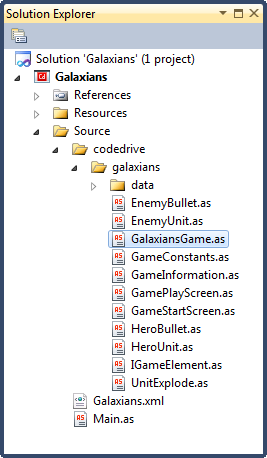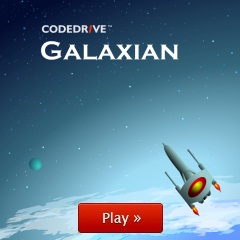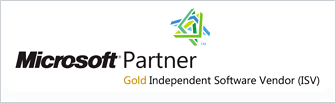Code Navigation and Search
Navigation Bar
CodeDrive provides Navigation Bar for moving to methods and variables within the file. Navigation Bar, displayed on top of the window, is always available for accelerating the navigation.
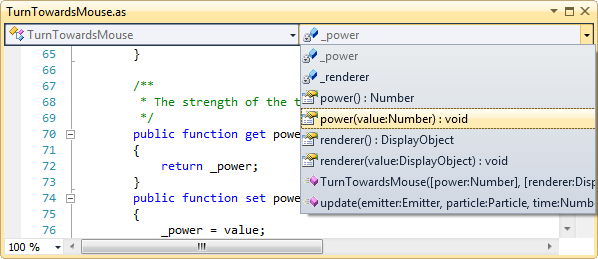
Go to Definition
CodeDrive helps you quickly find the definition of type, class member, local variable under the cursor. "Go to Definition" feature for the identifier under the cursor is also available and can be used with ctrl+click combination, F12 button or context menu. When you are holding control key, the identifier under the cursor is highlighted; pressing a mouse button will get you to the corresponding definition.
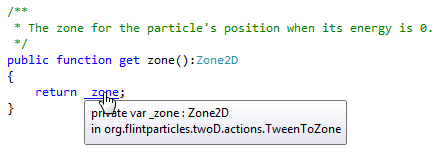
Find All References
CodeDrive can find all references to insert a certain variable, method or class in all files of your projects.
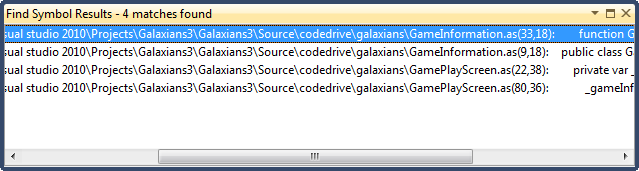
Go to File Member
CodeDrive accelerates navigation to a file member within a file. Alt + \ command opens the Go to File Member dialog. The file member filtering is made considering prefixes, Pascal Case and fuzzy match.
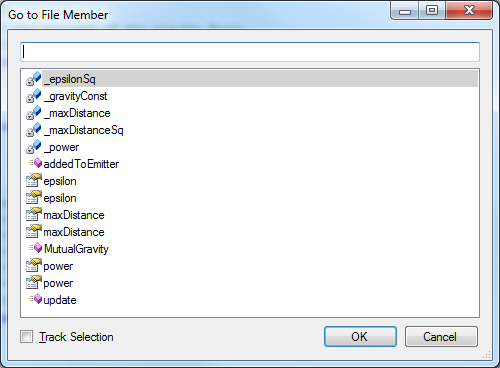
With TrackSelection option enabled, you will automatically go to the class member without this dialog closed.
Object Browser, Class View
The Object Browser allows you to select and examine the symbols available for use in your projects. You can open the Object Browser from the View menu, or by clicking the Object Browser button on the main toolbar.
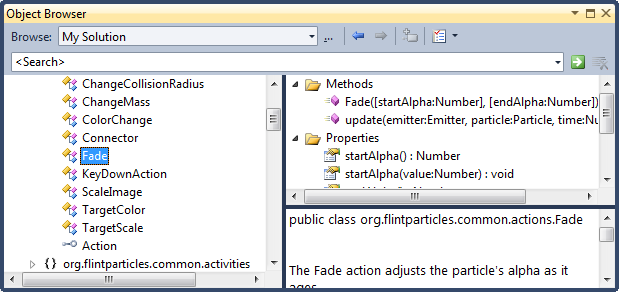
Class View helps navigating through all classes in your solution. You can look for class, property or method and easily jump to source code in your class definition.
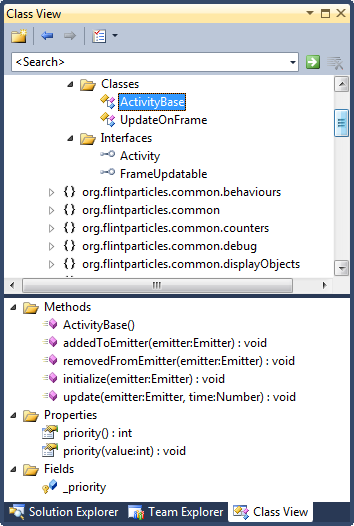
CodeDrive Outline
CodeDrive Outline is a tool window that gives an active high-level view of the contents of the current editor window. As you add, modify or remove methods, classes or other declarations in the editor, the outline reflects those changes.
1. Switch to a file that you'd like to view in CodeDrive Outline.
2. On the main menu, choose CodeDrive | Tools |CodeDrive Outline or press Shift+Alt+L.
The highlighted item will be displayed in Solution Explorer, scrolled to the visible area:

Locate File in Solution Explorer
Locate in Solution Explorer lets you highlight a corresponding item in Solution Explorer for any file that is currently open in the code editor. It highlights a Solution Explorer item representing the current file, and it auto-scrolls the Solution Explorer, letting you see the highlighted item.
1. Switch to a file that you'd like to locate in Solution Explorer.
2. On the main menu, choose CodeDrive | Tools | Locate in Solution Explorer or press Shift+Alt+L.
The highlighted item will be displayed in Solution Explorer, scrolled to the visible area: